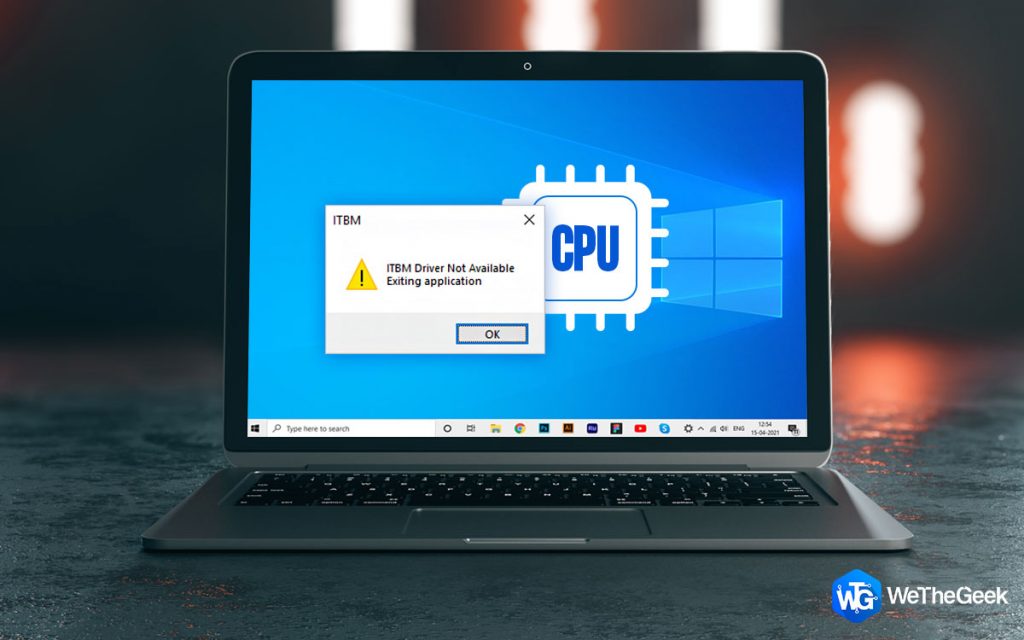
Intel Turbo Boost Max technology was introduced in 2016 by the world-famous computer-processor maker, Intel 2016 to enhance the performance of CPUs. This new technology has been a huge success and has been receiving major and minor updates ever since. Currently, the ITBM is in its third generation with ITBM 3.0 has been delivering the best performance and making PCs faster and more effective. However, there have been some reports that users have been facing ITBM drivers not available on Windows 10 PC. Here are the best methods to resolve this issue and initiate ITBM driver download if necessary.
How To Fix ITBM Driver Not Available In Windows 10?
List of Contents
Method 1: Update ITBM Drivers
Method 2: Disable ITBM
Method 3: Restart Service
Method 4: Uninstall ITBM
The Final Word on How To Fix ITBM Driver Not Available In Windows 10?
{“@context”:”http://schema.org”,”@type”:”WebPage”,”mainEntity”:{“@context”:”http://schema.org”,”@type”:”ItemList”,”name”:”How to Fix ITBM Driver Not Available In Windows 10?”,”description”:””,”numberOfItems”:5,”itemListOrder”:”http://schema.org/ItemListOrderAscending”,”itemListElement”:[ {“@type”:”ListItem”,”position”:”1″,”name”:”Method 1: Update ITBM Drivers”}, {“@type”:”ListItem”,”position”:”2″,”name”:”Method 2: Disable ITBM”}, {“@type”:”ListItem”,”position”:”3″,”name”:”Method 3: Restart Service”}, {“@type”:”ListItem”,”position”:”4″,”name”:”Method 4: Uninstall ITBM”}, {“@type”:”ListItem”,”position”:”5″,”name”:”The Final Word on How To Fix ITBM Driver Not Available In Windows 10?”}]}}
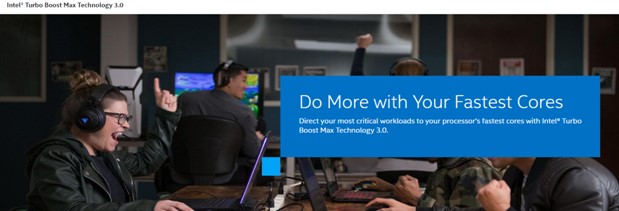 Image: Intel
Image: Intel
There are a few methods to resolve the ITBM Driver Not Available and existing application error. These steps are recommended by experts on various troubleshooting forums and are the ones that have received the maximum success rate. You need to follow all of them and remember to check if the issue persists after performing each step. Once solved, you can ignore the remaining methods.
Method 1: Update ITBM Drivers
The first method to resolve ITBM drivers not available is to update the drivers. This is specified in the error message and hence becomes the first step to carry out. There are two methods to update drivers of ITBM – Manual & Automatic.
Manual Method: Intel Support Website
The manual method to update drivers is by navigating to the Intel Support website and downloading the appropriate drivers from the website. You can click on the link to navigate to the official website and it is safe and 100% secure. Once you launch the website, type the name of the product in the search box followed by enter and then select your hardware from the results displayed. Once downloaded you need to execute the file and follow the onscreen instructions to update the ITBM drivers.
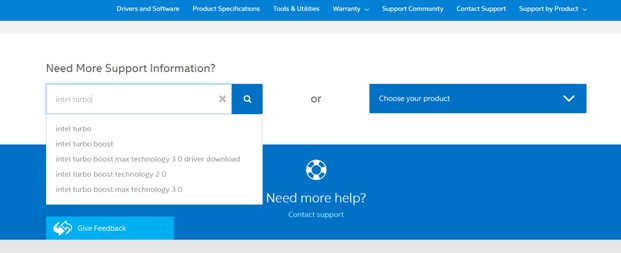 Image: Intel
Image: Intel
Automatic Method: Smart Driver Care
The automatic method involves using a third-party application to update the ITBM drivers on your PC. This can be done easily and swiftly by a few mouse clicks on the interface of Smart Driver Care which is an amazing application to update all your drivers. Here are the steps:
Step 1: Download Smart Driver Care by using the download link listed below:
Step 2: Install the application by executing the downloaded installation file.
Step 3: Open the application and click on the Scan Now button under the Drivers section.
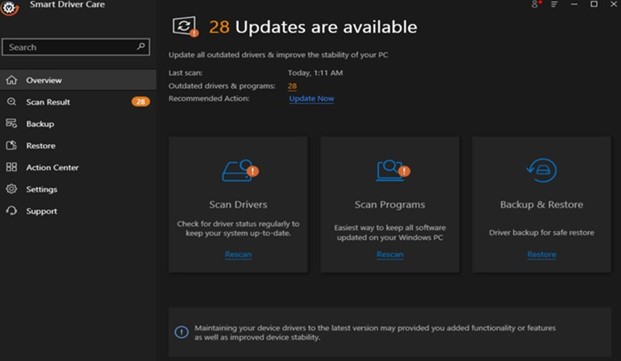
Step 4: Locate the ITBM driver issue in the list of driver errors.
Step 5: Click on the Update Driver link beside ITBM driver and wait for the process to complete.
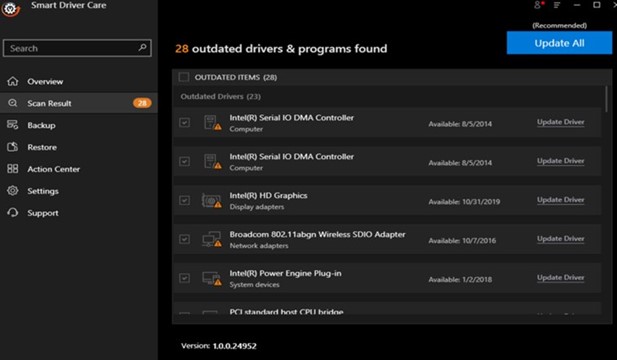
Step 6: Reboot your system to let the changes take effect.
Method 2: Disable ITBM
The next method as described by experts is to disable ITBM for the time being and check if you still get the error message while repeating the steps performed earlier. Here are the steps to disable ITBM:
Step 1: Type Task Scheduler in the search box on your taskbar to open this Windows inbuilt application.
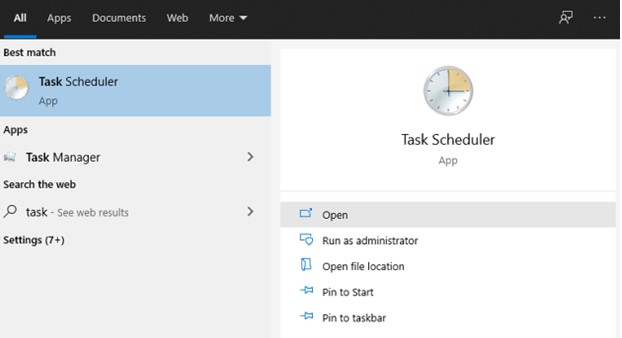
Step 2: Next, click on the Task Scheduler Library in the left panel.
Step 3: Now search for Intel Turbo Boost Max among the entries in the box in the middle. Make a right-click and select Disable from the context menu.
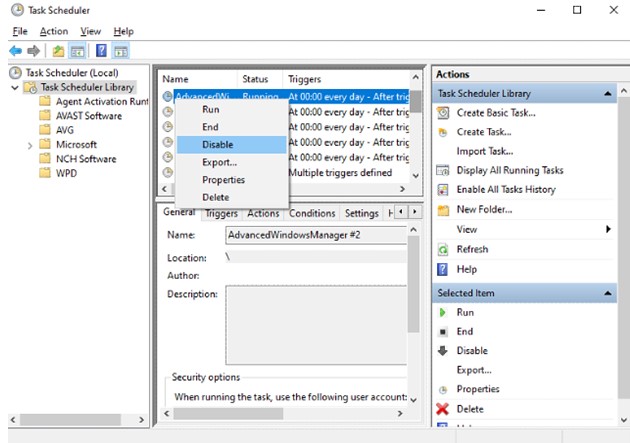
Step 4: Restart the PC and check if the ITBM drivers are not available and the exit application issue has been resolved.
Method 3: Restart Service
After you have disabled the ITBM service in Method 2 and find that you are still receiving the same error, then you need to restart the service. Restarting the service is a troubleshooting step even if you do not turn off the ITBM in the first place. A simple restart will fix many things.
Step 1: Press Windows + R to involve the RUN box.
Step 2: Type Services.msc followed by Enter.
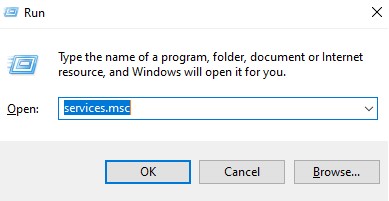
Step 3: A new window will open where you will find all the services listed alphabetically. Locate ITBM service and right-click to restart the service.
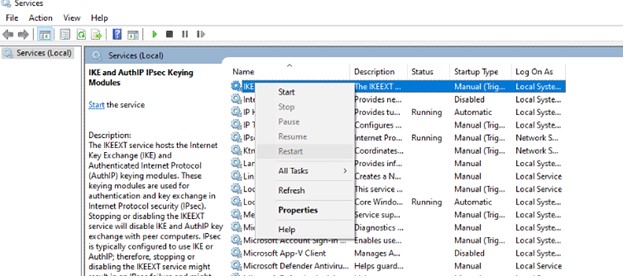
Step 4: Reboot your PC and check if the issue persists.
Method 4: Uninstall ITBM
The final step recommended to resolve the ITBM driver not available is to reinstall the ITBM software in Windows 10. Here are the steps to uninstall ITBM software.
Step 1: Press Windows + I to open the Settings window.
Step 2: Click on the APPS section.
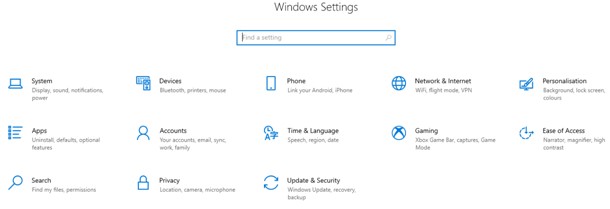
Step 3: Locate ITBM from the list of installed apps in your system and right-click and choose uninstall.
Step 4: Restart your computer to validate the new changes.
The Final Word on How To Fix ITBM Driver Not Available In Windows 10?
These methods will help you to resolve ITBM drivers not available and existing application errors in Windows 10. Updating drivers is the best way to resolve this error as it occurs due to driver compatibility issues. The manual way to update drivers can be time & effort-consuming as well as there is no guarantee that you might be able to locate the appropriate driver for your hardware on the Intel Support website. However, using Smart Driver Care the process becomes automatic and can be used by anyone as the application identifies all the driver errors and fixes them on its own. Follow us on social media – Facebook, Instagram and YouTube.
The post How to Fix ITBM Driver Not Available In Windows 10? appeared first on We The Geek.
Read more: wethegeek.com

