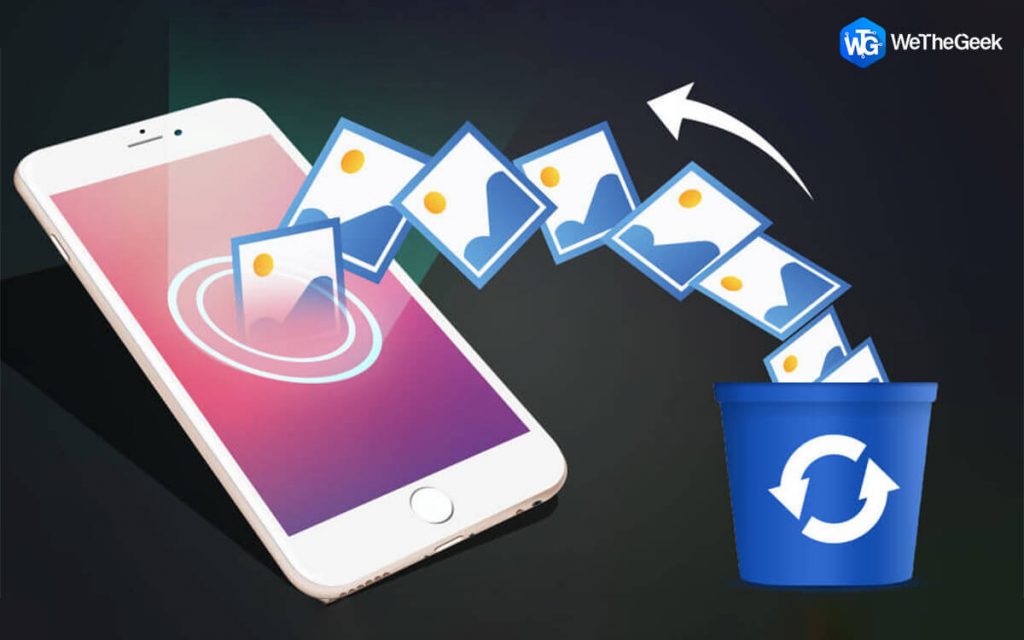
Love it or hate it, but we’re hooked to our smartphones 24×7 and especially when it comes to clicking pictures. We’re pretty sure your camera roll must be full of random selfies, pictures of your favorite dishes, pets, landscapes, or be it anything. Our smartphone is undoubtedly one of the best companions that helps you to get things done.
But have you ever felt despaired after losing pictures or videos stored on your phone? Well, yes, you’re not alone. Losing a picture is like losing a memory! Wondering how to recover deleted photos from my iPhone? Yes, you heard that right. You can easily restore deleted photos on your iPhone by following a few workarounds. Luckily, Apple offers you a variety of ways to recover deleted photos.
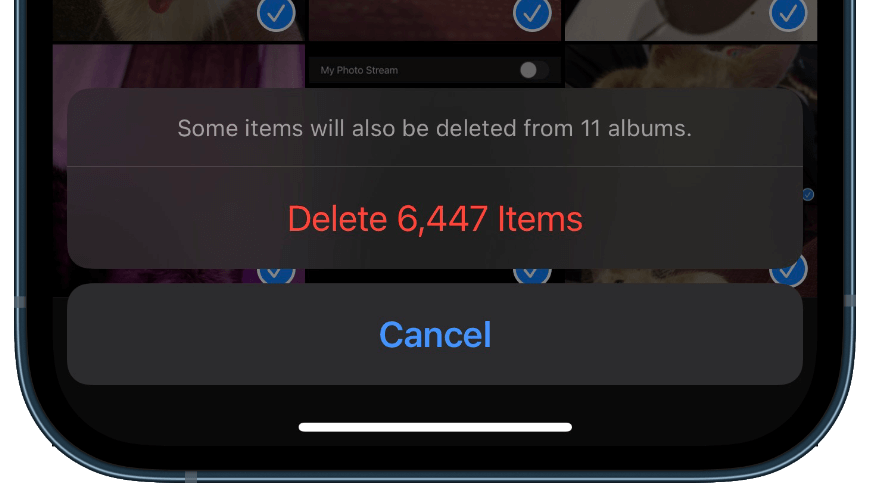
In this post, we have covered several methods to recover deleted photos on iPhone that will bring you close to your precious memories again!
Also read: How to Recover Deleted Instagram Photos
How to Recover Deleted Photos from iPhone
List of Contents
1. Check the Recently Deleted Folder
2. Restore Photos from iPhone Backup
3. Using iTunes Backup
4. Using iCloud Services
5. Use a Third-Party Data Recovery Tool
Be Cautious and Always Backup your Device
Conclusion
{“@context”:”http://schema.org”,”@type”:”WebPage”,”mainEntity”:{“@context”:”http://schema.org”,”@type”:”ItemList”,”name”:”How to Recover Deleted Photos from iPhone (5 ways)”,”description”:””,”numberOfItems”:7,”itemListOrder”:”http://schema.org/ItemListOrderAscending”,”itemListElement”:[ {“@type”:”ListItem”,”position”:”1″,”name”:” Check the Recently Deleted Folder”}, {“@type”:”ListItem”,”position”:”2″,”name”:” Restore Photos from iPhone Backup”}, {“@type”:”ListItem”,”position”:”3″,”name”:” Using iTunes Backup”}, {“@type”:”ListItem”,”position”:”4″,”name”:” Using iCloud Services”}, {“@type”:”ListItem”,”position”:”5″,”name”:” Use a Third-Party Data Recovery Tool”}, {“@type”:”ListItem”,”position”:”6″,”name”:”Be Cautious and Always Backup your Device”}, {“@type”:”ListItem”,”position”:”7″,”name”:”Conclusion”}]}}
Here you go!
1. Check the Recently Deleted Folder
Accidentally deleted a picture saved on your camera roll? Don’t worry! iOS’s “Recently Deleted” folder can come to your rescue. The pictures or videos that you delete from your camera roll are automatically moved to the “Recently Deleted” album and stored there for about 30 days. So, in case you change your mind about a certain picture or video, you can head back to the “Recently Deleted” folder and quickly restore the deleted images on your iPhone. Here’s what you need to do:
Open the default “Photos” app on your iPhone. Head on to the “Album” section. Scroll down and look for the “Recently Deleted” folder. Tap on it.
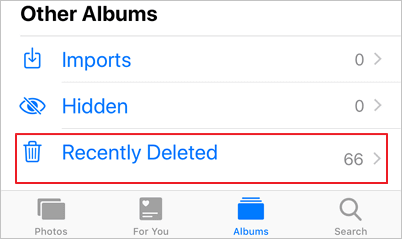
In the Recently Deleted album, select the image that you need to recover and then press the “Recover” button placed underneath.
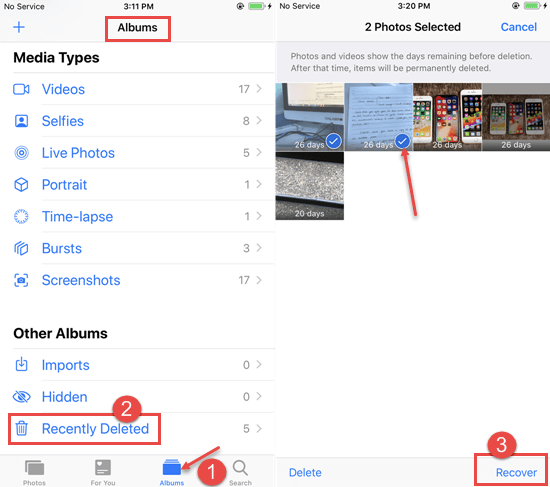
And that’s it! Before you even blink, the selected images will be moved to the camera roll.
Also read: How To Recover Deleted Photos From USB Flash Drive?
2. Restore Photos from iPhone Backup
Our next workaround to recover deleted photos from the iPhone will allow you to use your iPhone’s backup for restoring deleted data. Here’s what you need to do:
Connect your iPhone device to your Mac.
Launch Mac’s Finder. Now, select your iPhone from the left menu pane.
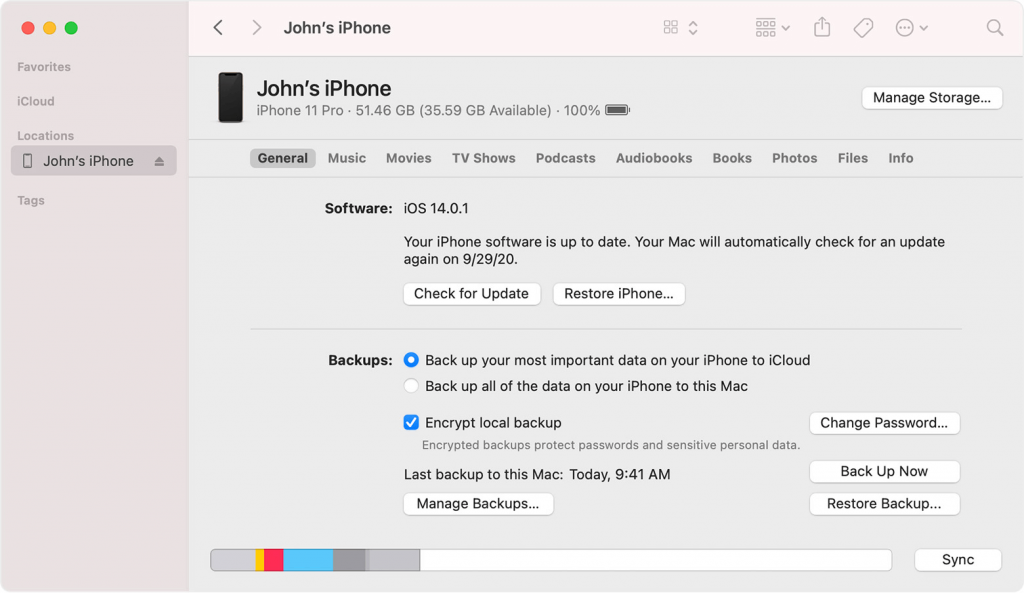
Tap the “Restore iPhone” button.
macOS will send you a notification to confirm whether you’re sure about restoring your device. Hit the “Restore” button to proceed.
Also read: How To Make Sure You Never Lose Your Photos, Messages & Other Data? Backup Your iPhone!
3. Using iTunes Backup
You can also seek help from the iTunes app to recover deleted photos from the iPhone. iTunes app is a great platform to manage all your iPhone’s data in one place. iTunes can also be downloaded on a Windows PC, in case you’re not using a Mac. Follow these quick steps:
Launch the iTunes app on PC.
Connect your iPhone to your PC via a USB cable.
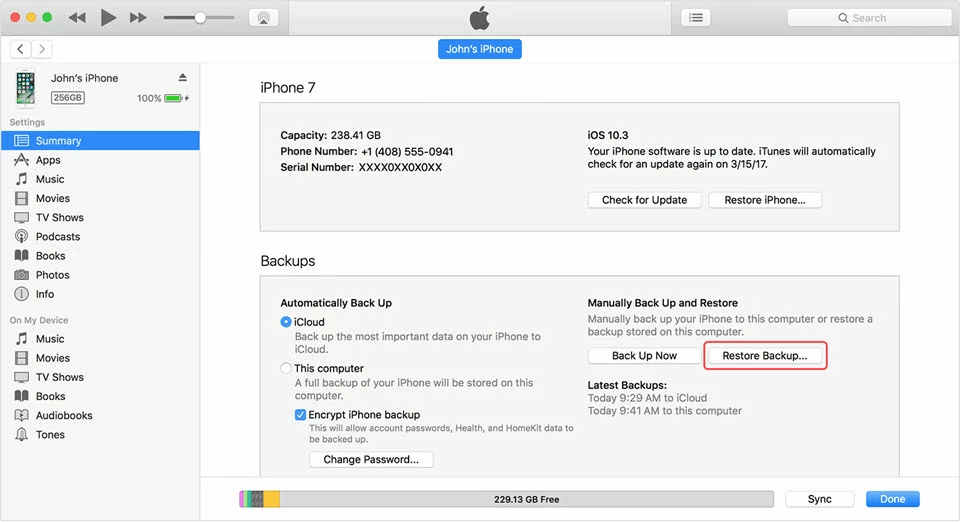
Under the “Backups” option, look for the last backup that was created for your device and then hit the “Restore Backup” button. As recommended, you must choose the backup that was created most recently so that you don’t lose much data amid the recovery process.
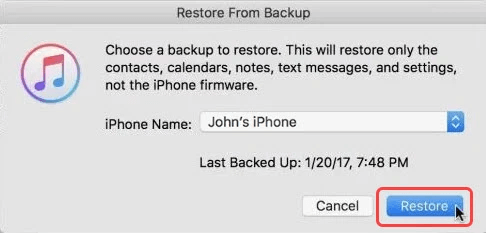
Tap the “Restore” button to proceed.
Within a few minutes, your backup will be restored and you can find all the permanently deleted images in the camera roll itself.
4. Using iCloud Services
If the above-mentioned methods did not offer any luck then most certainly the iCloud app can help you in recovering deleted data. Here are a few steps that you can follow to recover deleted photos from your iPhone.
Open any preferred web browser on your PC and navigate to https://www.icloud.com.
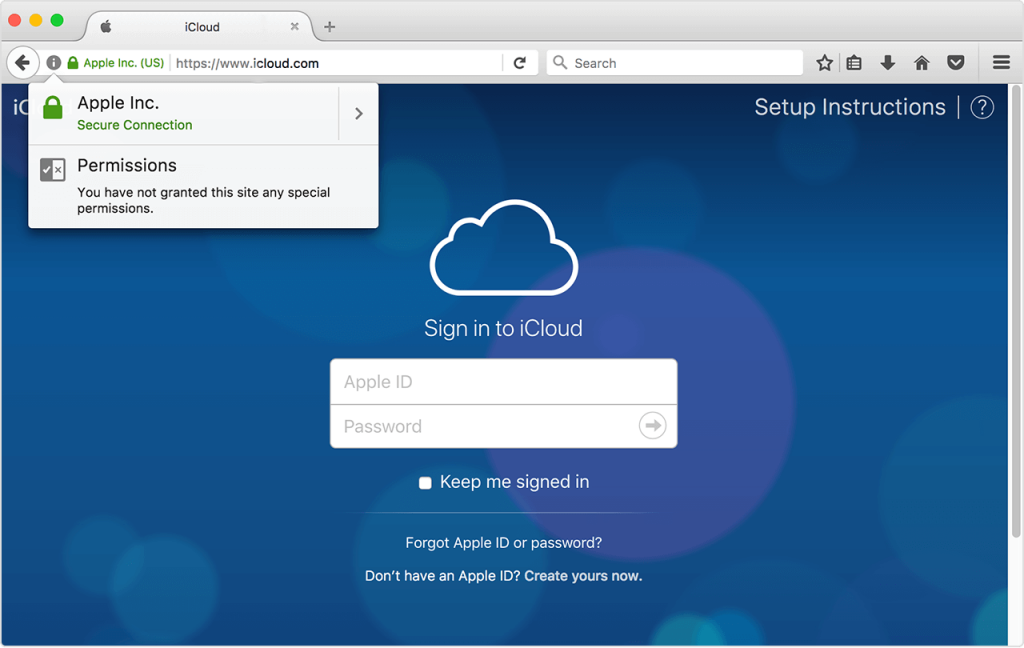
Enter your Apple ID and password to log in to your account.
In the iCloud window, tap the “Photos” app.
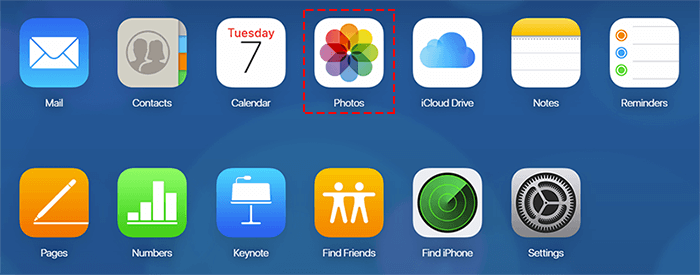
Head on to the “Recently Deleted” folder option from the left menu pane.
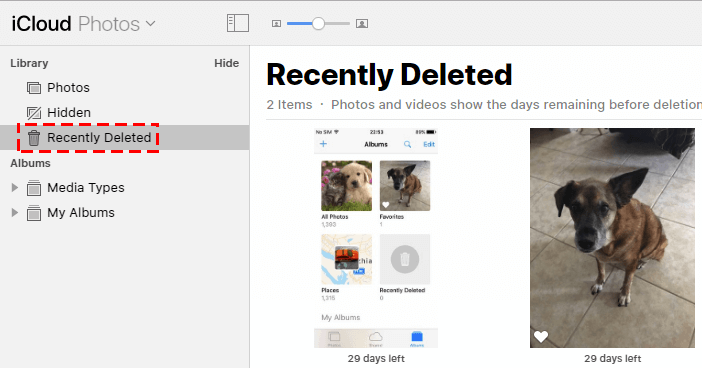
Here you will see all the images that were deleted from your camera roll. Select all the pictures that you need to restore and then hit the “Recover” button.
By following the above-listed steps, your images will be automatically backed to the camera roll of your iPhone.
5. Use a Third-Party Data Recovery Tool

A plethora of third-party data recovery tools are available online that can help you retrieve deleted/lost images in a jiffy. Here are some of the best photo recovery apps for iPhone and Android that you can use for recovering deleted images and videos, in just a few clicks.
You can download and install any of these tools to easily recover deleted photos from your iPhone.
Also read: How To Use Systweak Photo Recovery Tool To Recover Deleted Photos
Be Cautious and Always Backup your Device
We hope the above-mentioned steps will help you in recovering deleted images from your smartphone without any hassle. But yes, we would always advise you to regularly backup up your device so that you don’t lose your precious memories. If your device is backed up, it puts absolutely nothing at stake and you can easily recover deleted photos on iPhone by following a few workarounds.
Backup today! It’s better late than never, isn’t it?
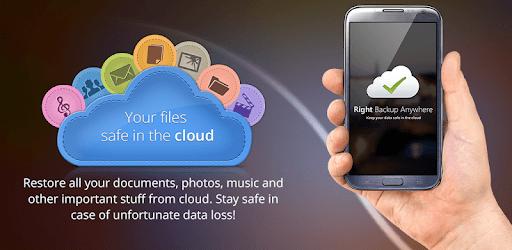
Read more: wethegeek.com


