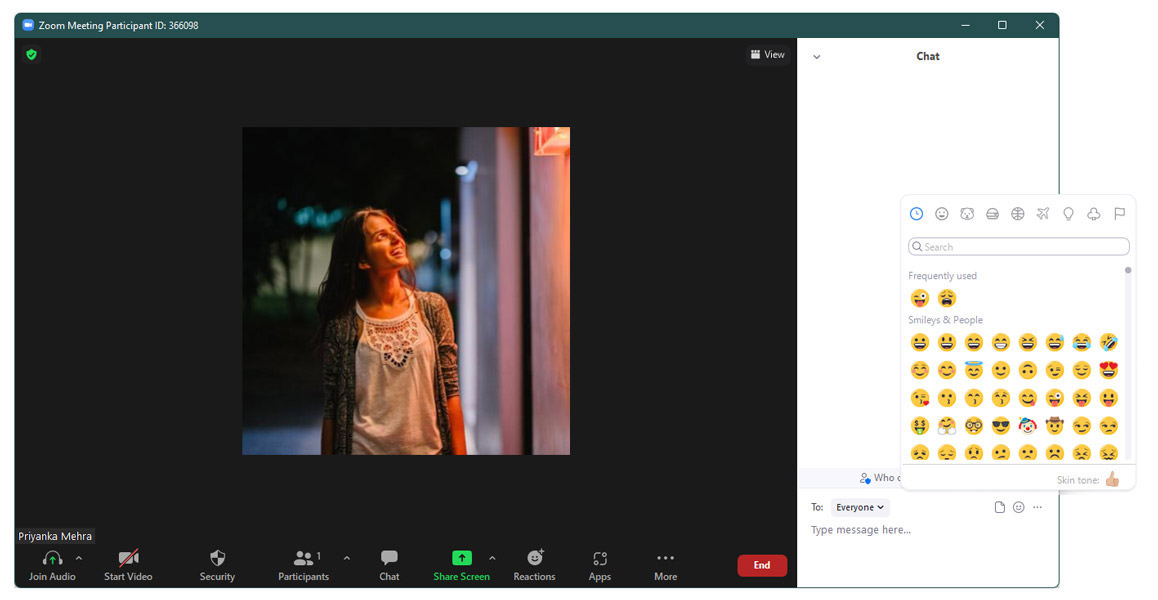Ever since the first lockdown was put in place, the need for virtual meetings has risen drastically. Owing to social distancing norms, companies too have shifted towards getting the job done. Since the demand for virtual conferences has gone up, online video platforms have gained popularity. One such app is Zoom.
Hosting thousands of meetings daily, Zoom is one of the most widely used video-based calling platforms.
However, it can get hard at times to keep track of everything going on during a call. In such cases, the chat section tends to become highly productive. The task at hand tends to get more manageable if you know a few tricks here and there when operating Zoom. Such as the zoom emojis. Knowing how to use emojis in Zoom chat can be handy, especially when the meetings are riddled with presentations.
10 Tools to Create Custom Emoji
10 Tools to Create Custom Emoji
Emojis are a quintessential part of our digital conversation, adding emotions and expressions to our dull messages. People… Read more
How to use Emojis in Zoom Chat
Using emojis in zoom chat allows you to give prompt feedback without hampering the flow of the meeting.
Note that you need to be running the following system versions to use emojis in zoom chat.
Windows 7 or later
macOS: 10.9 or later
Android: 5.0x or later
iOS: 8.0 or later
To use emojis in Zoom chat while in a meeting, follow the given steps:
Launch a Zoom Meeting
Click on Chat
Tap on the Smiley icon
![]()
Now, select any icon (emoji) from this to insert it into the chat
You can also go to Zoom App > select Chat option > select the friend you want to chat with and click on emoji to send emojis.
Alternatively, you can use the Windows 11 emoji keyboard designed explicitly to make your emoji game stronger.
Meeting Reactions in Zoom
Meeting reactions is nothing but a way of reacting through emojis while using Zoom. Zoom went for the refined jargon to get a more professional look. Meeting reactions work the best when you’re muted by the hosts and want to get your point across.
Unfortunately, there aren’t many meeting reactions when using Zoom. As of now, there are seven meeting reactions in zoom.
Clap
Thumbs Up
Joy
Open Mouth
Heart
Tada
Raise Hand

You can also select other emojis by clicking the ellipsis (three dots) option under Reactions.
A Meeting reaction stays alive for only 5 seconds. After that, you’re free to react again, and your reaction will be registered separately.
To use meeting reactions during a zoom call, tap on the Reactions button and select the emoji you wish to enter. The emoji chosen will be visible on the top left corner of your zoom call.
When using Zoom on Android, tap on the ellipsis (three dots) and select your favorite meeting reaction.
Change Reaction Skin Tone
If you have noticed, there aren’t many choices when it comes to skin tone in zoom emojis. By default, the meeting reactions will have a yellow skin tone. But you can customize and change this skin tone using the following steps.
Launch Zoom App
Go to Settings
Under the General tab, locate the Reaction Skin Tone option and select the skin tone you want.
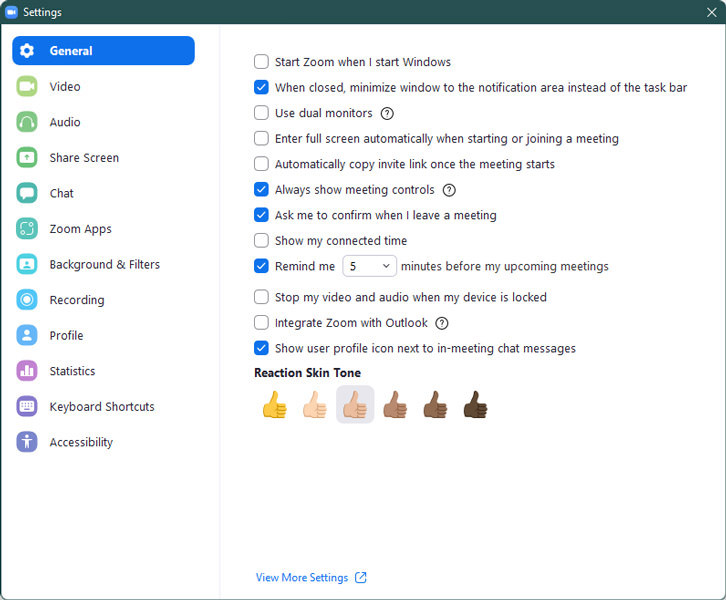
Alternatively, you can do that in a meeting as well. Click on Reactions > Click on the ellipsis (three dots) > Click on Skin tone to set the desired skin tone.
Emojis are a good way of expressing what you are feeling. They come in handy during zoom meetings as well. You can use different meeting reactions to validate and appreciate things during and after a presentation. Similarly, using emojis in zoom chat allows you to give prompt feedbacks without hampering the flow of the meeting whatsoever.
The post How to Use Emojis in Zoom Chat appeared first on Hongkiat.
Read more: hongkiat.com