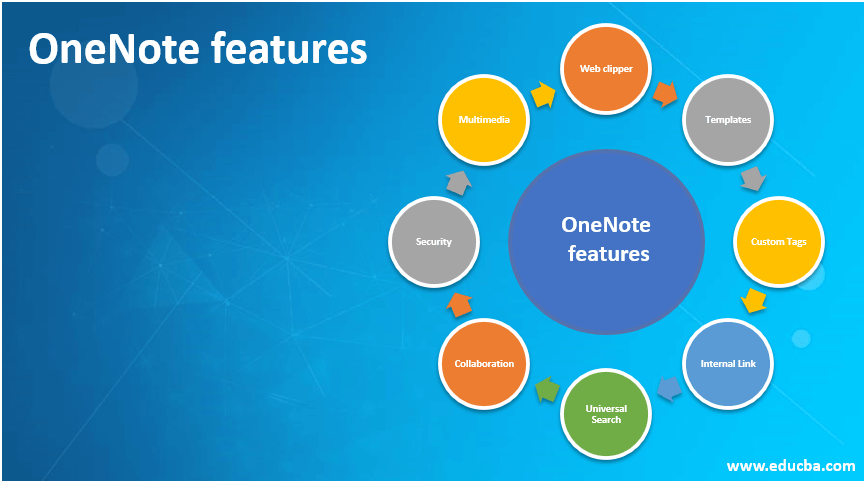Introduction to OneNote features
OneNote features empower users to capture their ideas, views, notes, personal contents, blogs, general information, contact details, drawings, weblinks, scans, to-do lists through multiple devices like mobiles, laptops, tabs that use several operating systems like Android, Windows, MAC from any location on the go and store the captured information in an organized way in one digital notebook in the form of notebooks, sections, pages, subpages blended with pictures, audio /video clips, web clippings, multimedia files including handwritten notes and to integrate their contents with other software for enhanced user experience and facilitate the seamless search of any information they need.
Features of OneNote
Here are the following features mention below
How Data is organized?
It is one of the attractive features of OneNote software. Multi varieties of users’ data contents are stored in these digital notebooks. Initial software installation creates a default notebook. After that, users can create any number of notebooks as per the requirement and name them suitably. Each of these notebooks can be divided into multiple sections, and unique names should identify each section.
Each section is further divided into pages. Data is stored in these pages as per hierarchy design and the way the data is classified. If the data needs to be further classified, users can create subpages and store the data in them. Users can define the hierarchy levels for notebooks as per the need and store the data in them. Any type of data can be stored and retrieved.
Web clipper
This functionality facilitates the extraction of any web data like video, pictures, PDF files, full or part of the web page with bookmark features. The extracted data are clipped into OneNote, and this tool allows users to edit, annotate and share it with others. Users can also view these data later from any device in offline mode as well.
Templates
The template provides a standard, inbuilt, predetermined layout for OneNote pages for various types of data. These templates render consistency in the appearance, background, and layout of OneNote pages and simplify users’ efforts in designing documents and save time considerably. In addition, users can use these templates for quickly organizing data in OneNote pages for new projects.
Custom Tags
Sections, Pages, and subpages provide efficient ways of organizing data within notebooks of OneNote. Over and above this feature, OneNote offers a visual Custom Tag to classify the information content for easier identification, classification and contextualization of various sections and pages in several notebooks. OneNote has default tags, and custom tags can also be created and used discreetly.
Internal Link
An internal link is a powerful feature in OneNote, and it enables linking with other sections or pages within the same notebook or some other. It helps in knowledge dissemination, accelerated learning, and designing innovative solutions.
Universal Search
OneNote allows searching a string, file, or any other stored data component across all the notebooks a user has access to, without opening and searching notebooks individually. This action saves considerable time for the users, increases agility in seeking information, and enhances productivity. This option takes the user to a Search panel upon pressing CTRL+E from whichever notebook they are currently working on, accepts the subject to search, and completes the operation. Pressing CTRL+F would limit the operation within the current page.
Collaboration
OneNote allows perfect real-time collaboration among users by sharing information with page markers/tips/alerts/annotations, concurrently updating stored data components, instantly viewing the latest changes. It also keeps the track record of all the changes with the revision history and enables restoring the old data whenever required. This kind of collaboration obviates the need for any collaboration tools like E-mail, chat among OneNote users working in the same Project or group.
Security
This tool ensures password protection to the data components stored in various pages and subpages. Access is provided only to the right users, and the level of access (view, add, delete, update) is restricted only to authorized users as per the project design. Data protection is available at all levels in the OneNote hierarchy through the notebook, section, pages, subpages, etc., using various encryption standards. It also has a facility to lock data components that are not accessed for a specific period of time and keep them in private mode.
Multimedia
OneNote supports multimedia files quite extensively. Recordings of meetings, conferences can be directly posted into its pages and shared with co-workers easily. These multimedia files act as additional documentation for any meetings and are linked with the minutes of meetings.
Deep Integration with other Software products
OneNote provides perfect integration with Microsoft products like Outlook. Any data content available in OneNote can be easily interfaced with Outlook mail, and the information can be sent seamlessly through the mail without having to flip through screens and programs.
It can be integrated with non-Microsoft programs using plug-ins and other custom-built interfaces. These kinds of integration help to enhance the productivity and agility of the team.
Sticky Notes
To-do lists, Things to remember, Tips, Snippets, Phone numbers, and many more small items in day-to-day activity can be created as sticky notes and pasted in any portion of the screen. In addition, these notes can be integrated with data in the OneNote, and they can be viewed from any device.
This is a separate app offered in Windows 10 suite, and it can be downloaded and interfaced with OneNote.
Flexible Content Management
Content can be easily managed within containers, and the contents in multiple containers can be merged into a single. They can also be split into multiple containers as per the need. The operation of merging and splitting of containers is very simple.
Miscellaneous
Translation of contents in a page from a language to another language.
Conversion of handwritten notes into standard text.
OCR (Optical Character Recognition) facility to convert documents, photos into text
Handling mathematical equations
Conclusion
OneNote offers a host of features to manage data contents efficiently across a project, group and team. It is comprehensive, well-integrated with other apps, and an easy-to-use tool deployed in all generations of end-user devices.
Recommended Articles
This is a guide to OneNote features. Here we discuss the Features of OneNote in detail along with the clarification and information. You may also look at the following articles to learn more –
Telegram Features
Angular Features
Features of ASP.NET
How to Unlock the Potential of OneNote
The post OneNote features appeared first on EDUCBA.
Read more: educba.com