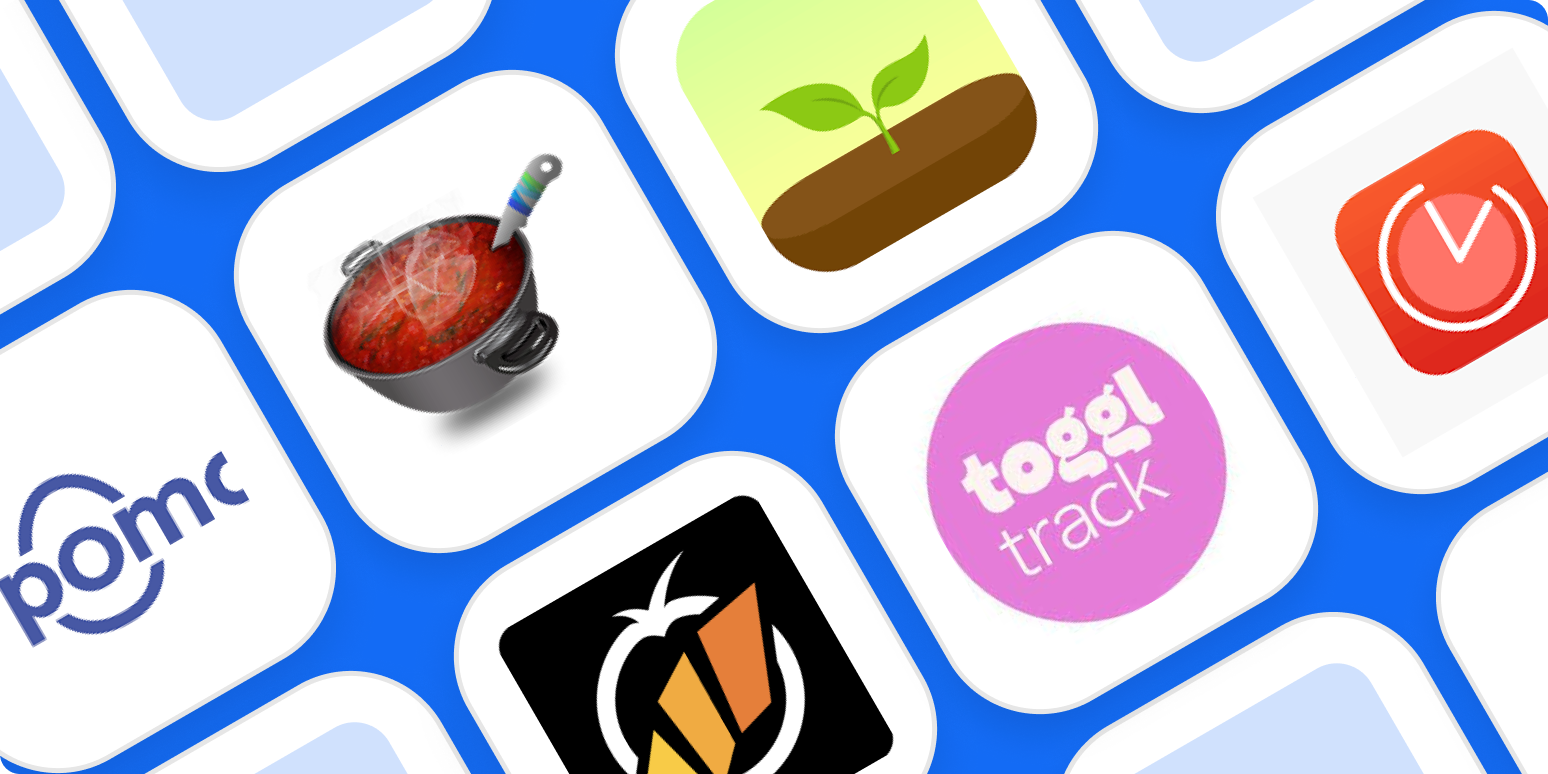The Pomodoro Technique is a productivity system that stops you from procrastinating or getting distracted, so you can focus on getting stuff done. The idea is simple: set a timer for 25 minutes, work until it runs out, then take a 5-minute break—and repeat the process three more times. After that, take a 15- to 30-minute break. That's one full Pomodoro cycle.
Despite how basic it sounds, the Pomodoro Technique is incredibly effective. I'm using it right now to write this intro. The 25-minute work session is long enough that you can stay fully engaged, while the 5-minute breaks, which are never too far off, give you a chance to check Twitter or your email without disrupting your work.
While you can use any timer (or timer app) you want, a dedicated Pomodoro app can make your life a little easier by automatically alternating between work and break periods. It saves you the hassle of winding up a manual timer or constantly checking the clock. So, let's have a look at the best Pomodoro timers.
The 6 best Pomodoro timer apps
Pomodor for a simple web-based Pomodoro timer
Marinara Timer for a shareable web-based Pomodoro timer
Forest for a mobile Pomodoro timer
Be Focused for Apple users
KanbanFlow for combining Kanban with Pomodoro
Toggl Track for combining Pomodoro with time-tracking
What is the Pomodoro Technique?
In the 1980s, Francesco Cirillo was in college and struggling to study. He kept getting distracted and losing focus. Spying a small tomato-shaped kitchen timer, he had the idea to set it for 10 minutes and really just work for those 10 minutes. And it helped—he was instantly more productive. After a bit of tweaking, testing, and refining, Cirillo settled on 25 minutes of work followed by a 5-minute break as right for him. He called it the Pomodoro Technique, after that original tomato timer ("pomodoro" is Italian for tomato).
Over the past few decades, the technique has become popular and the basic process has been formalized as follows:
Decide what you're going to work on. Ideally, tasks should take roughly one 25-minute block to accomplish. Larger tasks should be split into smaller chunks. (For me, writing this section of the article is my current task.)
Set a timer for 25 minutes. Start working, and don't stop until it rings. Ignore any emails, texts, or other notifications—or better yet, silence them before you start. (I've got 8 minutes left in this block.)
When the timer rings, you've finished one Pomodoro. Take a 5-minute break. Stretch, check social media, and do all those bits you aren't allowed to do when you're working. Use the timer to keep yourself honest.
After every four Pomodoros, take a longer break. Depending on how you're feeling, somewhere between 15 and 30 minutes is normally about right.
Keep going until your work or study session is done.
Marvel at how productive you've been.
Add automation to your Pomodoro techniques to spend less time tracking and more time focused on your tasks. Here are ways to use automated workflows for time tracking and task management.
What makes a great Pomodoro timer app?
The beauty of the Pomodoro Technique is its simplicity. You don't need eight inboxes and three filing cabinets to get it to work. Any timer, whether it's digital or analog, can do. Still, the good Pomodoro timer apps (and there are lots of them) bring a little bit more to the system.
The best Pomodoro timers do more than the stopwatch app on your phone. How much more depends on what you're looking for. Some just automate the process of swapping between work and break periods; others track how you spend your time or sync between your different devices.
The best apps are as simple as the Pomodoro Technique to use, nice to look at, and don't add any extra distractions. Setting a timer shouldn't be a burden. Any developer can build a timer app, and there are a lot of poorly thought out, half-finished, and otherwise awful apps out there—none of them are on this list, I promise.
The best timers are pretty productivity process agnostic—you can use them on their own or with whatever other apps you like. The Pomodoro Technique is something that most people use on top of other productivity practices. You probably already have a to-do list and calendar app, so you're not going to move everything over to a half-timer-half-to-do app.
The best timer apps accommodate personalization. Cirillo only settled on the four sessions of 25 minutes with a 5-minute break through trial and error. They aren't magic productivity numbers. As you use the Pomodoro Technique, you're likely to find that you want to make some tweaks. I personally prefer my work blocks to be 35 minutes long when I'm writing because I can get into more of a flow. For boring admin stuff, I'll do 15-minute blocks.
Any Pomodoro Timer that made the list had to be up to date and under active development or maintenance. These kinds of apps seem to be a super common practice project for independent developers, so there are a lot of apps out there that haven't been maintained. While they might still work, they're likely to break in the future.
So, that's what we were looking for in our apps. Let's get to the best six.
The best Pomodoro app for a simple web-based Pomodoro timer
Pomodor (Web)
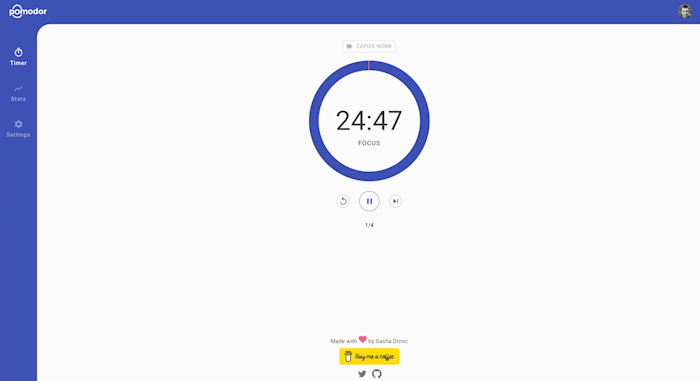
It's hard to beat the convenience of the timer app on your smartphone, but Pomodor comes close. It's a simple, good-looking, web-based Pomodoro timer that's perfect for anyone just curious to try it out or who only occasionally needs a Pomodoro app. Just hit the Play button, and it'll start cycling through full Pomodoro sessions—with the countdown on display in the URL title bar.
There are lots of timer websites out there, but Pomodor stands out from the mediocre masses for a couple of reasons. You can customize the length of the work and break periods as well as the number of Pomodoros you do before a long break, so you can fit it into how you like to work. Just go to Settings in the left sidebar to customize it all.
Also, you can set up a free account, which then allows you to track how much work you get done on any given day. Click Add Label on the timer to list what you're working on for each Pomodoro, so it's all categorized properly.
Really, as a default go-to timer that you don't need to install anything to use, Pomodor is perfect. There are better, more fully-featured timers available if that's what you're looking for. But for most people, Pomodor is easy to recommend.
Pomodor Price: Free, with donations to the site designer recommended
The best Pomodoro app for a shareable web-based Pomodoro timer
Marinara Timer (Web)
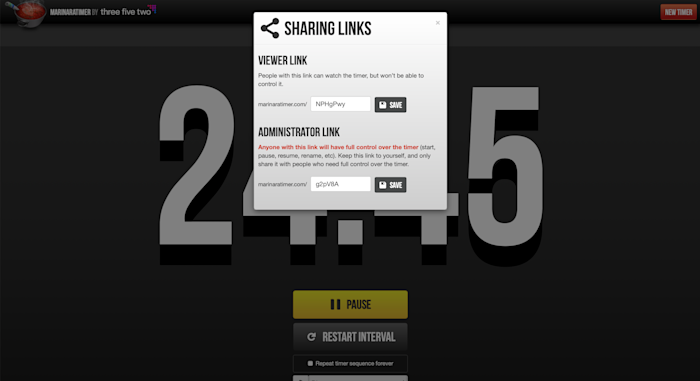
The Pomodoro Technique is normally a personal productivity practice, but it's incredibly effective for small groups of people working together—either in-person or online. You work for 25 minutes, then spend 5 minutes discussing what you're doing. And repeat. Not many Pomodoro timers are set up to be used like this, however, which is why web-based Marinara Timer makes our list—despite its dated look.
Marinara Timer is as simple as it comes: you don't even need an account to share timers. When you open the website, you're presented with three timer options: Pomodoro, Custom, and Kitchen. Pomodoro is the normal 25/5 setup with a 15-minute break after four rounds; Custom lets you set up whatever work/break/rest periods you and your team need; Kitchen is just a simple timer.
Where Marinara Timer really stands out (other than the bad design) is that you can share timers. Each one has a unique URL that you can send to your coworkers in other locations. That way, everyone can work off the same countdown. You can customize the link text (just click Manage) and even create an administrator link, so other people can reset the timer as needed.
Marinara Timer Price: Free
The best mobile Pomodoro app
Forest (iOS, Android)
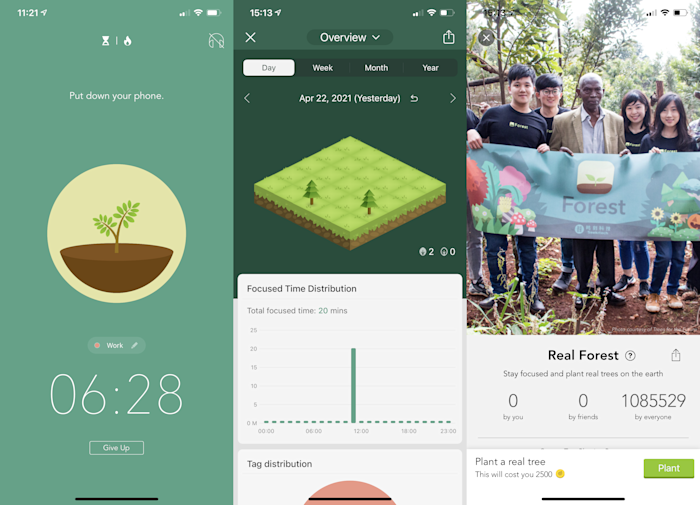
If your smartphone is your biggest source of distraction, Forest is a clever—and very cute—way to fix it.
The idea is that whenever you want to stay focused, you plant a tree. As you work and the timer counts down, the tree grows on your phone screen in front of you. If you leave the app, it withers and dies. Every focus session you complete plants that tree in your forest, which grows over the days and weeks you use the app. You also unlock coins, so you can get new trees or even plant a real one. It's a classic bit of gamification that's surprisingly effective.
Forest's cutesy image belies some powerful functionality. You can tag your work periods by what you're doing, and the analytics track when you're most productive. It even provides trends, and, if you get your friends or coworkers on board, you can compete to see who's most productive—or work together to plant trees.
Forest isn't strictly a Pomodoro timer—you can focus for as long as you want, and there's a conspicuous absence of tomato-related puns and imagery—but it defaults to the 25/5 split (though you will need to manually take breaks). Still, of all the smartphone timers we considered, it's the one that really stood apart (like a mighty oak?) and was different enough from the built-in apps that it's worth recommending. If you want something more traditional and tomato-inspired, you could also try BeFocused for iOS or Engross on Android.
Forest Price: $1.99 on iOS; Free on Android with ads.
The best Pomodoro app for Apple users
Be Focused Pro (macOS, iOS)
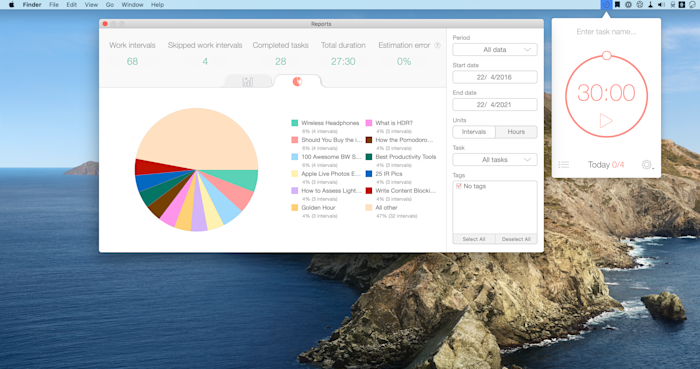
Like with so many app categories, Apple users have all the best options. Be Focused Pro is probably the nicest take on a Pomodoro timer on this list.
On a Mac, where you probably do most of your work, Be Focused is a small menubar app. Click the icon, and you can start a timer, name the task you're working on, or access the basic to-do list. It's no replacement for a dedicated to-do app, but it's a handy addition for keeping track of what you're working on and how many Pomodoros it takes. (For more detail on that, you can also check out the Reports section, which breaks it all down into nice graphs).
On iPhones and iPads, it's a standalone timer app with all the same features. Perhaps the best one is that all your data is synced between all your devices. Even the live timers. This means you can have the same Pomodoro countdown running on your Mac, iPhone, and even your Apple Watch.
There are free versions of Be Focused available for macOS and iOS, but both are supported by pretty ugly and intrusive ads, and you can't sync between them. We'd recommend upgrading to Pro—it's a one-time total of $8.
If Be Focused doesn't strike your fancy, there are plenty of other Apple-exclusive Pomodoro timers around. Two worth looking at are FocusList, if you want a daily to-do list set up and Flow if you want distracting apps automatically blocked.
Be Focused Price: Free with ads on Mac and iOS. $4.99 for Be Focused Pro on Mac and $2.99 for Be Focused Pro on iOS to enable cross-device syncing.
The best Pomodoro app for combining Kanban with Pomodoro
KanbanFlow (Web)
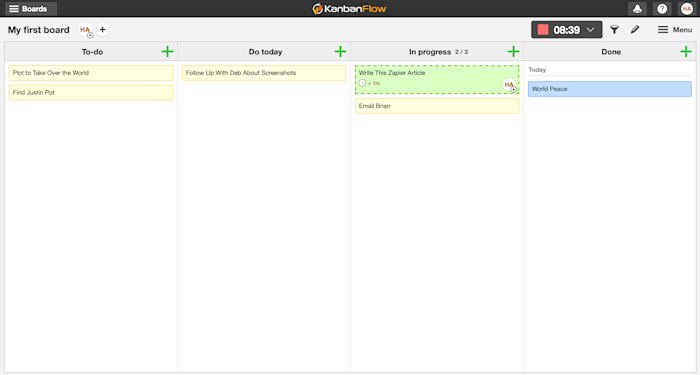
Kanban is a popular task management system. If you use it to keep track of what you're working on and like using the Pomodoro Technique to actually do said work, then KanbanFlow might be just what you need. It combines both productivity systems into an easy-to-use web app.
If you've ever used an app like Trello, you'll be familiar with how KanbanFlow works. You've got a series of vertical columns with task cards in each one. By default, the columns are To Do, Do Today, In Progress, and Done, but you can change them to anything you want by right-clicking on them and selecting Edit, or add new columns by clicking the pencil icon in the top-right corner. This enables you to break down what you have to accomplish into manageable chunks.
To use the Pomodoro features, click on the card you want to work on, then click Timer > Start Pomodoro (you can also choose Start Stopwatch if you just want to track the time you take to do something). The timer will start counting down, so get to work.
One of the most useful features of KanbanFlow is how it tracks the time you spend on each card. Just click on one and then click Reports > Time Log to see a breakdown of all the time you've spent on it. It's great for learning how long different tasks actually take you to do.
Plus, KanbanFlow integrates with Zapier, so you can use it to do things like send Slack messages to a team channel when new cards are added to the board or automatically create new cards from GitHub issues.
KanbanFlow Price: Free for unlimited tasks and boards; from $5/user/month for the Premium plan, which includes detailed reports, file attachments, priority support, and third-party integrations, including Zapier.
The best time-tracking Pomodoro app
Toggl Track (macOS, Windows, and browser extensions)
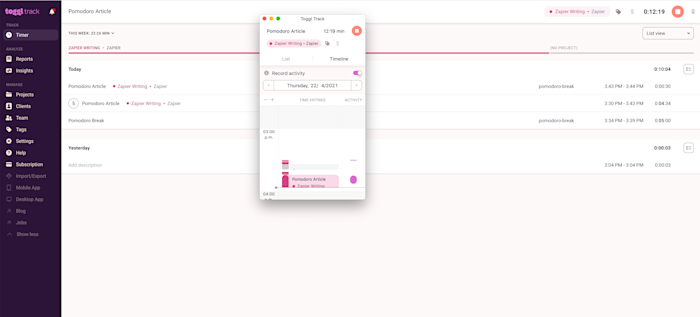
If you get paid by billable hours, then you might want to set up a Pomodoro that can track how long you work for, automatically filter out your break periods, and make invoicing your clients easy. Toggl Track can do all that—and more. (Note: the Pomodoro feature is only available in the macOS and Windows desktop apps and the Firefox and Chrome browser extensions.)
Now, Toggl is primarily a time-tracking app. (It's on our list of the best ones, actually.) If you aren't going to heavily use its time-tracking functionality, one of our other suggestions will be a better choice for you. But if you want to track your billable Pomodoros (or already use Toggl and want to use the Pomodoro Technique), then it can be a great fit.
Toggl is really easy to use. Whenever you want to track what you're doing, you start a timer. You don't even need to specify what project you're working on or who the client is: you can do that after. With Pomodoro mode enabled on Toggl, the timer will count up to your chosen Pomodoro length (25 minutes by default), then start a new activity called Pomodoro Break. After a brief bit of respite, you can roll through into a new work session.
And don't worry if you get into a flow and work right through a break. In the web app, go to Timer, and then select whatever break you worked through. Click on the folder icon to assign it to a work project, or click on its name to rename it.
Toggl also integrates with Zapier, so you can do things like share your time entries on Slack or automatically create projects from a Trello board.
Toggl Price: Free for basic time-tracking and Pomodoro timer; from $10/user/month for the Starter plan with billable rates, time rounding, and more.
Is the Pomodoro Technique for you?
If you're naturally inclined to jump around from task to task, a system like the Pomodoro Technique may provide the structure you need to stay focused and productive.
Still, Pomodoro isn't for everyone. If you try it out and find that it isn't right for you, there are plenty of other task management techniques to consider.
Remember, the best approach to boosting your productivity is to experiment—both with tools and techniques—to find a system that works perfectly for you.
Originally published in March 2017 by Sean Kennedy, this post was updated by Jessica Greene in September 2018 and again by Jennifer Allen in July 2020.
Read more: zapier.com